Follow these steps to setup UMKC Wireless on Windows 7:
- Go To Control Panel
- Go To Network and Internet (or click on Network and Sharing Center and skip to step 4 if you have changed the control panel view)
- Go To Network and Sharing Center > view network status and tasks
- Click on Manage wireless networks (in the menu on the left)
- Click on Add
- Select Manually create a network profile
- Enter the wireless settings as follows:
Network name: (UMKCWPA)
Security type: WPA2-Enterprise
Encryption type: AES
Security Key: leave blank
Start this connection automatically should be checked
Click Next - Click on Change connection settings
- Click on the Security Tab
- Click the settings button
- Uncheck: Validate server certificate
- Click the Configure button
- Uncheck: Automatically use my Windows logon name and password (and domain if any)
- Click OK 3 times to close the settings, then click Close to save settings.
You may have to log in three times or more before the connection completes.