In order to connect to the encrypted wireless network on a Macintosh, please follow these steps:
First click on the 'Wireless' icon on the top-right corner of your screen, and then select 'Other...' as shown in the picture below:
Next, fill in the wireless dialog box as shown in the picture below, and entering your UMKC username and password in the username and password boxes:
Click OK to connect.
You will be presented with a dialog box to verify the wireless encryption certificate from UMKC. This box will look similar to the following:
Click on the 'Show Certificate' button, which will reveal a dialog box similar to the following:
Click on the open for 'Always trust these certificates' then click 'Continue' to finish your wireless logon.
To check if you are connected, click on the wireless icon on the top-right of your screen, and UMKCWPA should have a check-mark next to the entry: