These instructions assume this is not the first setup of the Android device. The Android Operating System has a reputation of varying slightly from one manufacturer to another. There may be small differences in the settings but they should be very close to the following:
- Touch the Menu Key then select “Settings”.
- Touch “Wireless and network”.
- Select Wi-Fi settings. Turn on Wi-Fi if it is not on.
- The device will automatically locate available networks. Touch UMKCWPA (This is the secure connection to the UMKC Wireless network).
- A dialog box will appear with several configuration choices. Enter the following settings:
- EAP method -> PEAP
- Phase 2 authentication -> MSCHAPV2
- Enter your SSO account name in the Identity field.
- Enter your SSO password in the Password field.
- Touch Connect. You will be connected to the UMKC Wireless network.